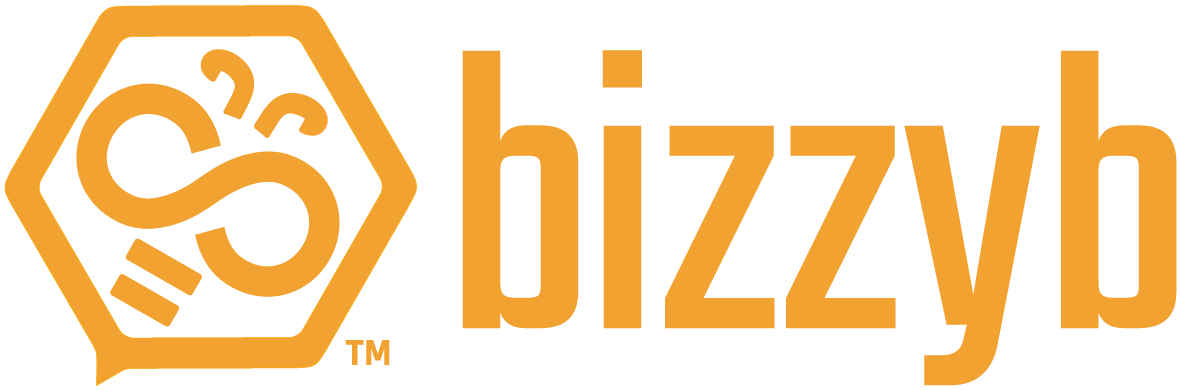Where can I view my transaction list?
1. Log into your BizzyB account.
2. Click on your profile icon and scroll down,
- If you’re on your phone, click on the hamburger icon in the top right to select your profile icon and scroll down.
3. Go to Transactions under Plans.
This is where you’ll be able to view your entire transaction history. You may choose to view a specific month’s or year’s transaction list as well.
Where can I view a specific month’s transaction list?
1. Log into your BizzyB account.
2. Click on your profile icon and scroll down,
- If you’re on your phone, click on the hamburger icon in the top right to select your profile icon and scroll down.
3. Go to Transactions under Plans.
4. Enter the Start Date.
5. Enter the End Date.
This will be the date range for the transactions that you want to see.
6. Click on the Search button.
The page will now be filtered and will only display the transactions for the specific range that you’ve entered.
How can I view a transaction detail?
1. Log into your BizzyB account.
2. Click on your profile icon and scroll down,
- If you’re on your phone, click on the hamburger icon in the top right to select your profile icon and scroll down.
3. Go to Transactions under Plans.
The page will display your entire transaction history. If you wish to see a specific range of transactions, you can filter out your transaction history to view a more minimized portion of it, so that you can easily locate the transaction list that you’re looking for.
4. Click the blue View Detail button on the right.
Here you can see the necessary invoice details of your chosen transaction.
Where can I view my invoice details?
1. Log into your BizzyB account.
2. Click on your profile icon and scroll down,
- If you’re on your phone, click on the hamburger icon in the top right to select your profile icon and scroll down.
3. Go to Transactions under Plans.
The page will display your entire transaction history. If you wish to see a specific range of transactions, you can filter out your transaction history to view a more minimized portion of it, so that you can easily locate the transaction list that you’re looking for.
4. Click the blue View Detail button on the right.
Here you can see the necessary invoice details of your chosen transaction.
How can I print my invoice details?
1. Log into your BizzyB account.
2. Click on your profile icon and scroll down,
- If you’re on your phone, click on the hamburger icon in the top right to select your profile icon and scroll down.
3. Go to Transactions under Plans.
The page will display your entire transaction history. If you wish to see a specific range of transactions, you can filter out your transaction history to view a more minimized portion of it, so that you can easily locate the transaction list that you’re looking for.
4. Click the blue View Detail button on the right.
Here you can see the necessary invoice details of your chosen transaction.
5. Click on the print icon and follow the on-screen instructions to print out your invoice.
Where can I view my pending transactions?
1. Log into your BizzyB account.
2. Click on your profile icon and scroll down,
- If you’re on your phone, click on the hamburger icon in the top right to select your profile icon and scroll down.
3. Go to Transactions under Plans.
The page will display your entire transaction history. If you wish to see a specific range of transactions, you can filter out your transaction history to view a more minimized portion of it, so that you can easily locate the transaction list that you’re looking for.
4. Your pending transactions will be highlighted and for more information, you can click on View Detail.