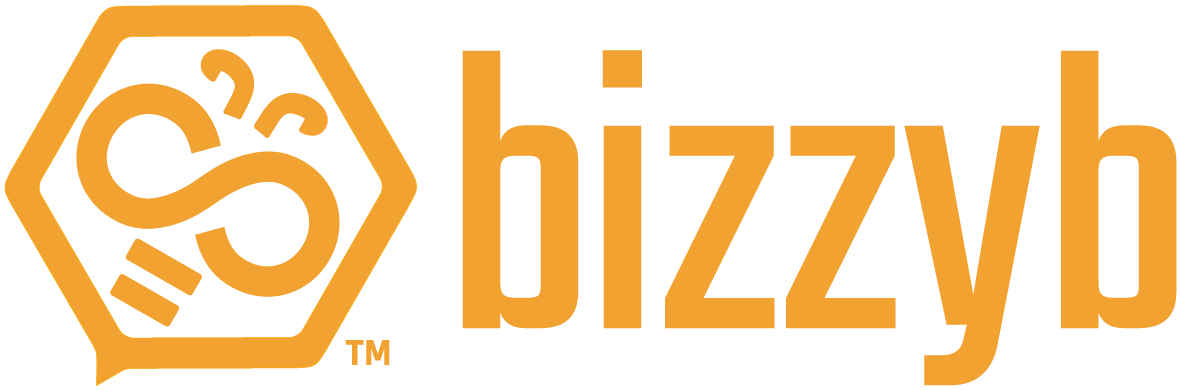What is a BizzyB subscription?
A BizzyB subscription is the payment responsibility for any BizzyB user when they switch from the Free Plan to the Premium Plan. Thus they are now paying for their subscription to the Premium Plan.
The payment can be made by the user itself or it can also be funded by an external source within the BizzyB system.
How can I add a subscription?
1. Log into your BizzyB account.
2. Click on your profile icon and scroll down,
- If you’re on your phone, click on the hamburger icon in the top right to select your profile icon and scroll down.
3. Go to Subscriptions under Plans.
4. Click the Add Subscription button on the right.
You will be instructed to select one of the following:
- Individuals
- Group Members
- Contestants
i. By selecting Individuals, you’ll be able to select any user from the BizzyB system.
ii. By selecting Group Members, you’ll be able to pay for any member within your selected group.
iii. By selecting Contestants, you’ll be able to pay for any contestant of a contest you’re managing.
Once you’ve selected any one from the above 3, you will choose a payment plan. It can either be a monthly or a yearly plan.
5. Click on Add to send the request.
Once they’ve accepted your request, you’ll be able to pay for their subscription to the BizzyB Premium Plan.
How can I cancel a subscription request?
1. Log into your BizzyB account.
2. Click on your profile icon and scroll down,
- If you’re on your phone, click on the hamburger icon in the top right to select your profile icon and scroll down.
3. Go to Subscriptions under Plans.
All your subscriptions and requests will be listed below.
4. For all your pending requests, click on the Actions button and select Cancel Request.
5. Confirm your decision and click on Yes.
How can I cancel a subscription?
1. Log into your BizzyB account.
2. Click on your profile icon and scroll down,
- If you’re on your phone, click on the hamburger icon in the top right to select your profile icon and scroll down.
3. Go to Subscriptions under Plans.
All your subscriptions will be listed below.
4. Click on the Actions button and select Cancel Subscription.
You will be asked for a final confirmation.
5. Confirm your decision and click on Yes.
How can I change the card being used to pay for a subscription?
1. Log into your BizzyB account.
2. Click on your profile icon and scroll down,
- If you’re on your phone, click on the hamburger icon in the top right to select your profile icon and scroll down.
3. Go to Subscriptions under Plans.
All your subscriptions will be listed below.
4. Click on the Actions button and select Change Card.
5. Out of all the credit cards registered to your BizzyB account, select the one you want to change to.
6. Click Submit to save your changes.
How can I take payment responsibility from another BizzyB user?
When a user transfers their BizzyB subscription payment responsibility to you, you will get a confirmation email to further proceed. Being the recipient, you may choose to accept or cancel the request.
Once you cancel the request, the sender will be notified and your payment responsibility request will be removed.
If you accept the request, the sender’s payment responsibility will be revoked and the subscription itself will remain intact and be transferred to you. All the future transactions will now be under the new payer.
How can I pay for a member of a group?
1. Log into your BizzyB account.
2. Click on your profile icon and scroll down,
- If you’re on your phone, click on the hamburger icon in the top right to select your profile icon and scroll down.
3. Go to Subscriptions under Plans.
4. Click the Add Subscription button on the right.
You will be instructed to select one of the following
- Individuals
- Group Members
- Contestants
By selecting Group Members, you’ll be able to pay for any member within your selected group.
Once you’ve selected the Group Member, you will choose a payment plan. It can be either monthly or a yearly plan.
5. Click on Add to send the request.
Once they’ve accepted your request, you’ll be able to pay for their subscription to the BizzyB Premium Plan.
How can I pay for a contestant?
1. Log into your BizzyB account.
2. Click on your profile icon and scroll down,
- If you’re on your phone, click on the hamburger icon in the top right to select your profile icon and scroll down.
3. Go to Subscriptions under Plans.
4. Click the Add Subscription button on the right.
You will be instructed to select one of the following
- Individuals
- Group Members
- Contestants
By selecting Contestants, you’ll be able to pay for any contestant of a contest you’re managing.
Once you’ve selected the contestant, you will choose a payment plan. It can be either monthly or a yearly plan.
5. Click on Add to send the request.
Once they’ve accepted your request, you’ll be able to pay for their subscription to the BizzyB Premium Plan.
How can I transfer the payment responsibility of a subscription to someone else?
1. Log into your BizzyB account.
2. Click on your profile icon and scroll down,
- If you’re on your phone, click on the hamburger icon in the top right to select your profile icon and scroll down.
3. Go to Subscriptions under Plans.
All your subscriptions will be listed below.
4. Click on the Actions button and select Transfer Responsibility.
Once you select the user to transfer the responsibility to, the recipient will get a request. Should the user accept the request, your payment responsibility for this subscription will be withdrawn. However, the subscription itself will remain intact under the new payer.
Can you cancel your own account’s Premium plan subscription if someone else is paying for it?
No. Unless you’re paying for your own subscription, you cannot cancel it.
For your subscription to be canceled, you will have to notify your payer so that they may cancel the subscription from their end.
Where can I view my subscription list?
1. Log into your BizzyB account.
2. Click on your profile icon and scroll down,
- If you’re on your phone, click on the hamburger icon in the top right to select your profile icon and scroll down.
3. Go to Subscriptions under Plans.
All your accepted and pending subscriptions will be listed below.