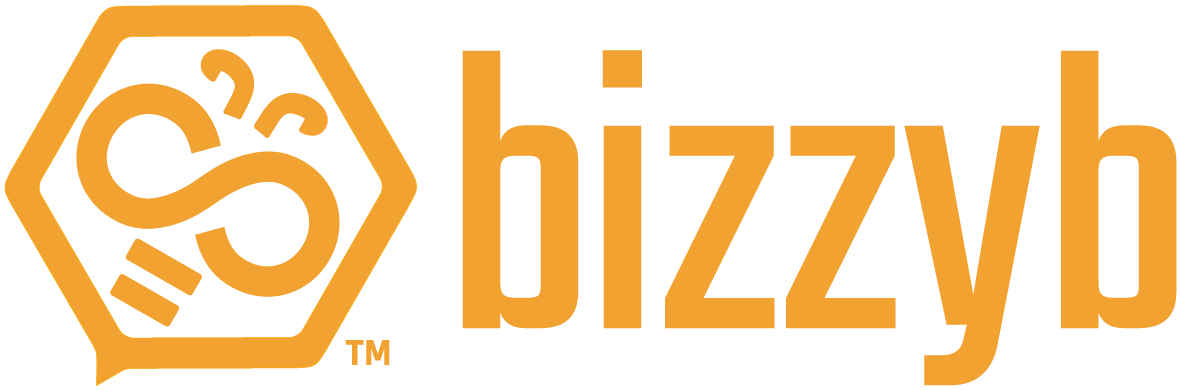How do I edit group settings?
1. Log into your BizzyB account.
2. Click on Features and select Groups.
- If you’re on your phone, click on the hamburger icon in the top right to select Features and scroll down to Groups.
3. Click the Settings tab on top of groups.
- If you’re using your phone, click the arrow at the top right corner and select Settings.
The page will display all the required fields that you’ll need to fill in. You will be able to add new info or edit the existing ones. Once you’re done providing all the information, click Save.
How do I change a group image?
1. Log into your BizzyB account.
2. Click on Features and select Groups.
- If you’re on your phone, click on the hamburger icon in the top right to select Features and scroll down to Groups.
3. Click the Settings tab on top of groups.
- If you’re using your phone, click the arrow at the top right corner and select Settings.
4. Click the camera icon on the square box to upload your group’s profile image.
5. Click the camera icon on the rectangular box to upload your group’s cover image.
6. Click Save on the right side of the page to submit your changes.
How do I add a group co-manager?
1. Log into your BizzyB account.
2. Click on Features and select Groups.
- If you’re on your phone, click on the hamburger icon in the top right to select Features and scroll down to Groups.
3. Click the Settings tab on top of groups.
- If you’re using your phone, click the arrow at the top right corner and select Settings.
4. Click the invite button on the Group Manager bar on the right side of the page.
5. Click Save to submit your changes.
The co-managers will share responsibilities with the primary manager of the group.
How do I mask a group?
1. Log into your BizzyB account.
2. Click on Features and select Groups.
- If you’re on your phone, click on the hamburger icon in the top right to select Features and scroll down to Groups.
3. Click the Settings tab on top of groups.
- If you’re using your phone, click the arrow at the top right corner and select Settings.
4. Go to Mask My Group on the bottom right side of the page.
5. Select Closed to all from the drop-down menu.
Your group will no longer be visible to the public eye. To reverse the change, simply follow the previous steps to unmask your Group.
How do I make payments?
In order to make payments, you need to have a credit card registered with your BizzyB account. To provide credit card information and register a card to your BizzyB account, you need to add one from the Cards page. In order to do so, see the section (Billing -> Cards -> How to add my credit card information in BizzyB?)
1. Log into your BizzyB account.
2. Click on Features and select Groups.
- If you’re on your phone, click on the hamburger icon in the top right to select Features and scroll down to Groups.
3. Click the Settings tab on top of groups.
- If you’re using your phone, click the arrow at the top right corner and select Settings.
4. Go to Payment Settings on the right side of the page.
5. If you have multiple cards registered to your account, select the one you want to use to deal with payments for your group activities.
How do I pay for a group’s member?
1. Log into your BizzyB account.
2. Click on Features and select Groups.
- If you’re on your phone, click on the hamburger icon in the top right to select Features and scroll down to Groups.
3. Click the Settings tab on top of groups.
- If you’re using your phone, click the arrow at the top right corner and select Settings.
4. Click on the Subscriptions tab beside Settings.
5. Click on Add Subscription.
You will be asked to select a monthly or a yearly plan to pay for your group member’s Premium subscription.
6. Select the desired plan.
7. Click Submit to save your changes.
You will now be paying for your group member’s monthly or yearly BizzyB subscription.
How do I detach a credit card from my Group Settings?
1. Log into your BizzyB account.
2. Click on Features and select Groups.
- If you’re on your phone, click on the hamburger icon in the top right to select Features and scroll down to Groups.
3. Click the Settings tab on top of groups.
- If you’re using your phone, click the arrow at the top right corner and select Settings.
4. Go to Payment Settings on the right side of the page.
5. Select a credit card you want to detach from your group.
6. Click on Detach.
7. Click Save.
The detached credit card will no longer be used to pay for your group’s activities.
How do I attach a credit card from my Group Settings?
1. Log into your BizzyB account.
2. Click on Features and select Groups.
- If you’re on your phone, click on the hamburger icon in the top right to select Features and scroll down to Groups.
3. Click the Settings tab on top of groups.
- If you’re using your phone, click the arrow at the top right corner and select Settings.
4. Go to Payment Settings on the right side of the page.
5. Select a credit card you want to attach from your group.
6. Click on attach.
7. Click Save.
The attached credit card will now be used to pay for your group’s activities.