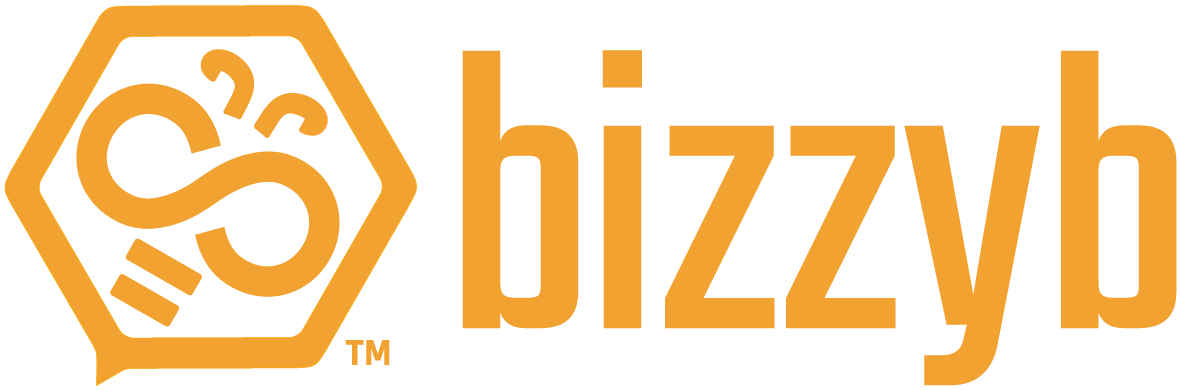How do I start journaling?
1. Log into your BizzyB account.
2. Click on Features.
- If you’re on your phone, click on the hamburger icon in the top right to select Features.
3. Select Projects from the drop-down menu.
4. Click on the Project of your interest to start your journal entry.
5. Select any of the Fab Five journal areas.
– IDEA is the overall concept behind your project.
– INVENTION includes all the products and services required for your project.
– STORY, otherwise known as brand, can be used to market inventions by using names, logos and slogans.
– USERS are the people that the inventions are intended for.
– GOALS are the impacts that you intend to make with your projects.
6. You can start your journal entries from here.
Note: The edit option is available once for Free Membership and all the time for Premium Membership
How do I mark a field set as completed?
1. Log into your BizzyB account.
2. Click on Features.
- If you’re on your phone, click on the hamburger icon in the top right to select Features.
3. Select Projects from the drop-down menu.
4. Click on the Project of your interest to start your journal entry.
5. Select any of the Fab Five journal areas.
6. Normally fill out all your journal entries.
7. Once the field set is done, mark it as complete. [Use the flag icon on the right]
While you’re editing your field set, the flag icon will turn yellow to indicate work in progress. Once you’ve completed the whole set, you can click on it to turn green which will specify that the work has been finalized.
How do I give idea credit of a field set to a specific member?
1. Log into your BizzyB account.
2. Click on Features.
- If you’re on your phone, click on the hamburger icon in the top right to select Features.
3. Select Projects from the drop-down menu.
4. Click on the Project of your interest to start your journal entry.
5. Select any of the Fab Five journal areas.
6. Normally fill out your journal entries as you wish.
7. Once the field set is done, mark it as complete (optional). [Use the flag icon on the right]
8. The idea credit option will appear on the right side.
9. Click on it and select the individual(s) you want to give credit to.
Why am I unable to see the idea credit drop down list in a field set?
In order to access the idea credit drop down menu, fill out the sets and give credit to the deserved participants.
How do I take away the credit from the idea credit field set?
1. Log into your BizzyB account.
2. Click on Features.
- If you’re on your phone, click on the hamburger icon in the top right to select Features.
3. Select Projects from the drop-down menu.
4. Click on the Project of your interest to edit your journal entries.
5. Select any of the Fab Five journal areas that you wish to edit.
6. Select the idea credit option and remove the tick mark from whomever you want to take the credit away from.
How do I comment in a BizzyB journal field set?
1. Log into your BizzyB account.
2. Click on Features.
- If you’re on your phone, click on the hamburger icon in the top right to select Features.
3. Select Projects from the drop-down menu.
4. Click on the Project of your interest to view your journal entries.
5. Select any of the Fab Five journal areas.
6. Click the speech bubble on the right corner.
7. Write your comment and press Submit.
Note: There is a separate drop down option to select an appropriate prefix that you can add to your comment.
How do I view field set survey results?
1. Log into your BizzyB account.
2. Click on Features.
- If you’re on your phone, click on the hamburger icon in the top right to select Features.
3. Select Projects from the drop-down menu.
4. Click on the Project of your interest to view your journal entry.
5. Select any of the Fab Five journal areas.
6. Click on the people icon to view survey results.