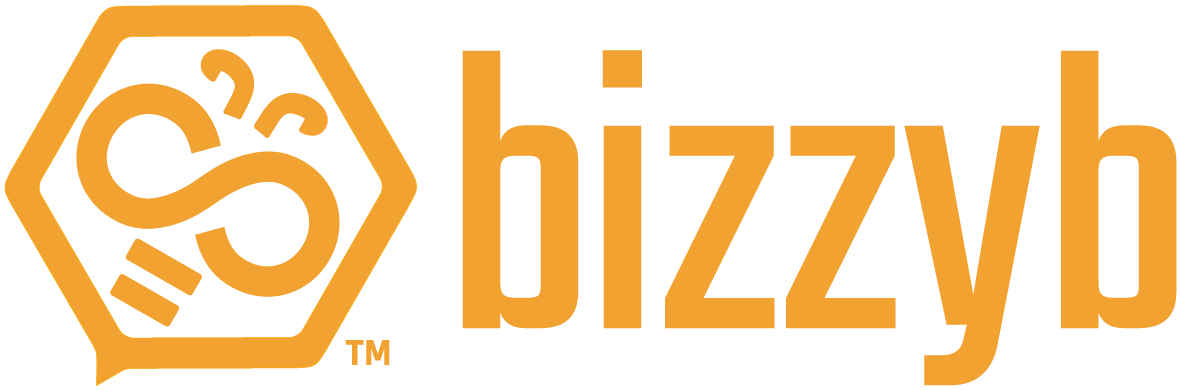How do I view my latest BizzyB notifications?
1. Log into your BizzyB account.
2. Click on the drop down bell icon,
- If you’re on your phone, click on the hamburger icon in the top right to select the drop down bell icon.
Here, all your recent notifications will be displayed.
How do I mark my BizzyB notification as read/seen?
1. Log into your BizzyB account.
2. Click on the drop down bell icon,
- If you’re on your phone, click on the hamburger icon in the top right to select the drop down bell icon.
3. Click on any of your recent notifications.
Your notification will be marked as read and the blue dot will disappear.
How do I view all my notifications?
1. Log into your BizzyB account.
2. Click on the drop down bell icon,
- If you’re on your phone, click on the hamburger icon in the top right to select the drop down bell icon.
3. Scroll down and select see notifications.
This is where you’ll be able to see your notification history. You may go through them individually or choose to mark them altogether.
How do I mark all my notifications as read/seen?
1. Log into your BizzyB account.
2. Click on the drop down bell icon,
- If you’re on your phone, click on the hamburger icon in the top right to select the drop down bell icon.
3. Select ’Mark all as read’ on the right side of the notifications’ menu.
All your notifications will be seen as read and thus you will no longer have any pending notifications to return to.