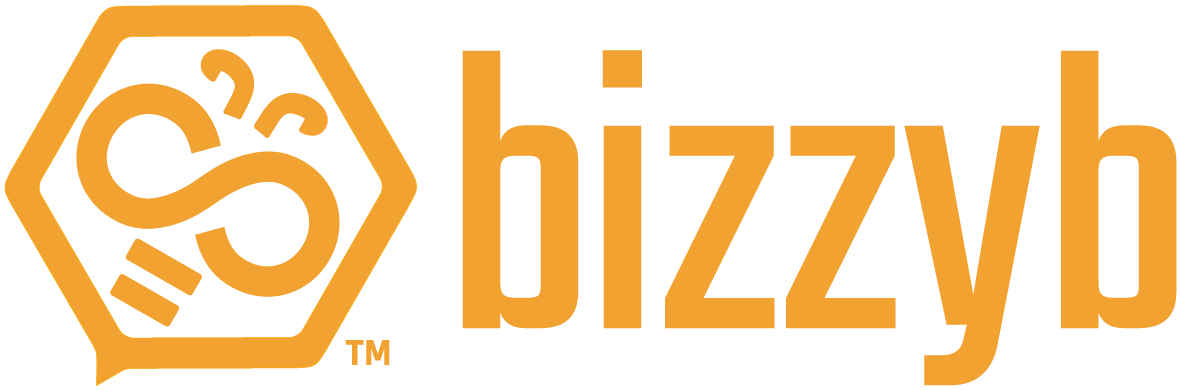How do I view my messages?
1. Log into your BizzyB account
2. Click on the drop down message bubble
- If you’re on your phone, click on the hamburger icon in the top right to select the drop down message bubble
A list of all your previous conversations will displayed below
How do I send a new message?
1. Log into your BizzyB account
2. Click on the drop down message bubble
- If you’re on your phone, click on the hamburger icon in the top right to select the drop down message bubble
3. Click on the pen and paper icon
4. Select User to send a message to a specified BizzyB account holder
5. Enter the user’s ID
You will also be able to select multiple users at the same time.
6. Compose a message
7. Click on Send
How do I create a messaging session with a specific BizzyB group?
1. Log into your BizzyB account
2. Click on the drop down message bubble
- If you’re on your phone, click on the hamburger icon in the top right to select the drop down message bubble
3. Click on the pen and paper icon
4. Select Group to send a message to a specified BizzyB group
5. Enter the group’s ID
6. Compose a message
7. Click on Send
What is a BizzyB project template?
BizzyB project templates can be created by group managers or project supervisors as a means to group together related content which can be worked on by multiple individuals/users.
For example: a template specifically created for the writes of a particular section of a novel.
How do I send a message to the authors of a BizzyB project template?
1. Log into your BizzyB account
2. Click on the drop down message bubble
- If you’re on your phone, click on the hamburger icon in the top right to select the drop down message bubble
3. Click on the pen and paper icon
4. Select template to send a message to a specified BizzyB project template
5. Enter the template ID
6. Compose a message
7. Click on Send
How do I send a message to the authors of a BizzyB project template?
1. Log into your BizzyB account
2. Click on the drop down message bubble
- If you’re on your phone, click on the hamburger icon in the top right to select the drop down message bubble
3. Click on the pen and paper icon
4. Select Project to send a message to a specified BizzyB project
5. Enter the template ID
6. Compose a message
7. Click on Send
How do I delete a specific message?
1. Log into your BizzyB account
2. Click on the drop down message bubble
- If you’re on your phone, click on the hamburger icon in the top right to select the drop down message bubble
3. Select a conversation from your list of messages
4. Hover over a specific message you want to delete
A red bin will appear beside the message
5. Select the bin to remove the message from your inbox
It is to be noted that the message will be removed from your end only. The recipient will nonetheless still be able to see the message.
How do I delete a whole conversation?
1. Log into your BizzyB account
2. Click on the drop down message bubble
- If you’re on your phone, click on the hamburger icon in the top right to select the drop down message bubble
3. Select a conversation from your list of messages
On the top, a red bin will be visible
4. Click on the bin to delete all your messages
The conversation that you have deleted will only be removed from your side. The recipient will still have access to the whole conversation.
How do I search for specific messages within a conversation?
1. Log into your BizzyB account
2. Click on the drop down message bubble
- If you’re on your phone, click on the hamburger icon in the top right to select the drop down message bubble
3. Select a conversation from your list of messages
On the top, you will find a search bar
4. Enter parts of your needed messages
5. Click on the search icon
6. Messages will be filtered through and only parts that are similar to what you’ve searched for, will be shown.
How do I see all my messages?
1. Log into your BizzyB account
2. Click on the drop down message bubble
- If you’re on your phone, click on the hamburger icon in the top right to select the drop down message bubble
3. Scroll down and select See All Messages
Here, you’ll be able to see all your conversations