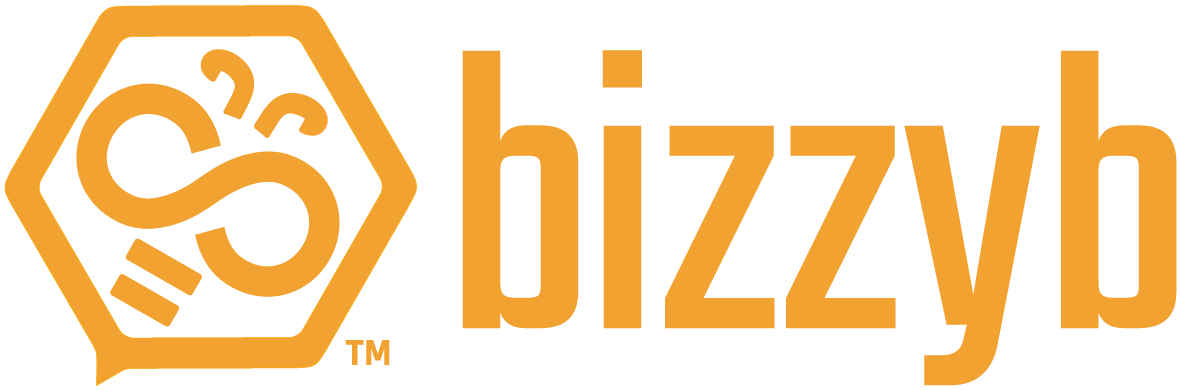How do I invite a guardian from my BizzyB account?
1. Log into your BizzyB account
2. Click on your profile icon and scroll down,
- If you’re on your phone, click on the hamburger icon in the top right to select your profile icon and scroll down.
3. Go to Settings.
4. Once you go to My Profile, scroll down to the bottom right. Here, you’ll see an option to invite your guardian.
5. Click on Invite Guardian.
6. Enter a valid email. You will be able to invite a maximum of two guardians by entering two different emails.
7. Click Send.
Your request will be conveyed to the specified email address. The receiver will have to accept the request for you to proceed further.
8. Once your request has been accepted, that email address will be associated and connected to your account as a guardian.
9. Refresh the page and you’ll see that your guardian has been added to your account.
You will also have the option to remove your guardian from your account.
How do I remove a guardian from my BizzyB account?
1. Log into your BizzyB account.
2. Click on your profile icon and scroll down,
- If you’re on your phone, click on the hamburger icon in the top right to select your profile icon and scroll down.
3. Go to Settings.
4. Once you go to My Profile, scroll down to the bottom right. Here, you’ll see an option to invite your guardian. Below that, there’s an actions key.
5. Select the Actions key and you’ll see an option to remove your guardian.
6. Click Remove Guardian.
7. Click on Submit to save our changes.
Where can I view my guardian in the BizzyB app?
1. Log into your BizzyB account.
2. Click on your profile icon and scroll down,
- If you’re on your phone, click on the hamburger icon in the top right to select your profile icon and scroll down.
3. Go to Settings.
4. Once you go to My Profile, scroll down to the bottom right where you’ll be able to see your Guardian.
Where can I view my child in the BizzyB app?
1. Log into your BizzyB account.
2. Click on your profile icon and scroll down,
- If you’re on your phone, click on the hamburger icon in the top right to select your profile icon and scroll down.
3. Go to Settings.
4. Once you go to My Profile, scroll down to the bottom right where you’ll be able to see your Child.
How do I mask/hide a child’s portfolio?
1. Log into your BizzyB account.
2. Click on your profile icon and scroll down,
- If you’re on your phone, click on the hamburger icon in the top right to select your profile icon and scroll down.
3. Go to Settings.
4. Once you go to My Profile, scroll down to the bottom right and go to My Student(s).
5. Click on the Actions key below Invite Student.
6. Select Mask Student.
7. Once you mask your child, the general public will not be able to access your child’s full profile.
How do I remove a child’s account?
1. Log into your BizzyB account.
2. Click on your profile icon and scroll down,
- If you’re on your phone, click on the hamburger icon in the top right to select your profile icon and scroll down.
3. Go to Settings.
4. Once you go to My Profile, scroll down to the bottom right and go to My Student(s).
5. Click on the Actions key below Invite Student.
6. Select Remove Student.
The student will officially be disassociated from your account. You may choose to re-invite your student anytime in the future.
How do I delete a child’s account?
1. Log into your BizzyB account.
2. Click on your profile icon and scroll down,
- If you’re on your phone, click on the hamburger icon in the top right to select your profile icon and scroll down.
3. Go to Settings.
4. Once you go to My Profile, scroll down to the bottom right and go to My Student(s).
5. Click on the Actions key below Invite Student.
6. Select Delete Student’s Account.
7. You will be asked to verify your current password to proceed with the changes.
8. Click on Delete to permanently delete you student’s account from BizzyB.
Once you proceed with this, keep in mind that the student’s BizzyB membership will officially be deleted from the system. This action is undoable and they will no longer be able to login and use the BizzyB app.
How do I invite a child in my BizzyB account?
1. Log into your BizzyB account.
2. Click on your profile icon and scroll down,
- If you’re on your phone, click on the hamburger icon in the top right to select your profile icona and scroll down.
3. Go to Settings.
4. Once you go to My Profile, scroll down to the bottom right. Here, you’ll see an option to invite your child.
5. Click on Invite Student(s).
6. Enter a valid email. You will be able to invite a maximum of two students by entering two different emails.
7. Click Send.
Your request will be conveyed to the specified email address. The receiver will have to accept the request for you to proceed further.
8. Once your request has been accepted, that email address will be associated and connected to your account as a student.
9. Refresh the page and you’ll see that your student has been added to your account.
You will also have the option to remove your student from your account in the future.