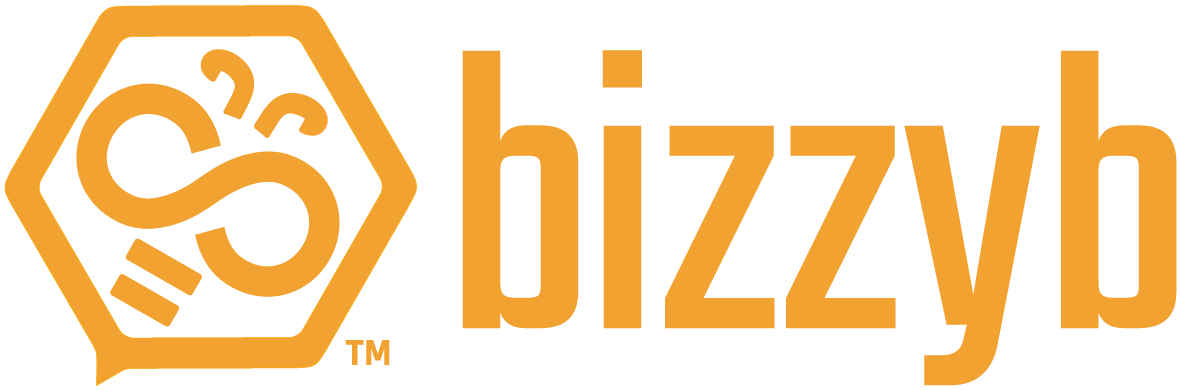How to create an event?
1. Log into your BizzyB account
2. Click on the calendar icon
- If you’re on your phone, click on the hamburger icon in the top right to select your calendar
3. Click Add Event on the right side of the page.
4. Fill out all the fields
5. Click Save to create your event
You can also create an event by clicking the scheduled date on the calendar.
How do I create a group event as a manager?
1. Log into your BizzyB account.
2. Click on Features and select Groups.
- If you’re on your phone, click on the hamburger icon in the top right to select Features and scroll down to Groups.
3. Click the Calendar tab on top of Groups.
- If you’re using your phone, click the arrow at the top right corner and select Calendar.
This section has the option of building a calendar with multiple events for your group.
4. Click Add Event on the right side of the page.
5. Fill out all the fields.
6. Click Save to create your event.
You can also create an event by clicking the scheduled date on the calendar.
Can I edit an existing group event?
1. Log into your BizzyB account.
2. Click on Features and select Groups.
- If you’re on your phone, click on the hamburger icon in the top right to select Features and scroll down to Groups.
3. Click the Calendar tab on top of groups.
- If you’re using your phone, click the arrow at the top right corner and select Calendar.
This section has the option of building a calendar with multiple events for your group.
4. Select the event you want to edit.
5. In the fields provided, make the necessary changes.
6. Click Save to submit your changes.
How do I delete a group event?
1. Log into your BizzyB account.
2. Click on Features and select Groups.
- If you’re on your phone, click on the hamburger icon in the topright to select Features and scroll down to Groups
3. Click the Calendar tab on top of groups.
- If you’re using your phone, click the arrow at the top right corner and select Calendar.
This section has the option of building a calendar with multiple events for your group.
4. Select the event you want to delete.
5. Scroll to the bottom.
6. Click on Delete.
This event will no longer be visible on your personal calendar and the members will not receive any scheduled reminders for the deleted event.
How do I inform others about the group event?
1. Log into your BizzyB account.
2. Click on Features and select Groups.
- If you’re on your phone, click on the hamburger icon in the top right to select Features and scroll down to Groups.
3. Click the Calendar tab on top of groups
- If you’re using your phone, click the arrow at the top right corner and select Calendar.
4. Select an existing event or create a new one.
5. Scroll down to Add Reminder.
6. Set a convenient time for your reminder. You may add more than one.
7. Click Save.
The members will receive a notification where they will be reminded of the specified event.
What events are shown in my calendar?
Can I view past events in my calendar?
All your events will be visible in the calendar and you can even select the day, week and month button to view them in more details.
The < and > buttons will help you move past the days, weeks and months in your calendar.
How can I edit an existing event?
1. Log into your BizzyB account.
2. Click the Calendar icon on the right side.
- If you’re on your phone, click on the hamburger icon in the top right to select your calendar.
3. Select the event you want to edit.
4. In the fields provided, make the necessary changes.
5. ClickSave to submit your changes.
Why am I unable to edit some of my calendar events?
- a)Events you have created.
- b)Events you have been invited to.
You may add changes to the events you have made but you will not get access to make changes to the ones you are invited to.
Can I change my event color?
1. Log into your BizzyB account.
2. Click the Calendar icon on the right side.
3. Select an event [that you have created].
4. Click on the colored box to the right.
5. Pick a color of your choice.
6. Click on save to submit your changes.
How can I filter out the events in my calendar?
1. Log into your BizzyB account.
2. Click the Calendar icon on the right side.
- If you’re on your phone, click on the hamburger icon in the top right to select your calendar
3. Select the drop down Filter By Module menu.
- When you choose All, you will be able to view all the events that you’re a part of. Here, you’ll get access to view the details and edit your event.
- Choosing Personal will show you your personal events that you have created. You may view and edit them as you please.
- By selecting Contest, Projects or Groups, you will only be able to see your events and receive reminders. Editing and viewing the details will not be possible in this case.
How do I delete an event?
1. Log into your BizzyB account.
2. Click the Calendar icon on the right side.
- If you’re using your phone, click the hamburger icon at the top right corner and select the Calendar icon.
3. Select the event you want to delete.
4. Scroll to the bottom.
5. Click on Delete.
This event will no longer be visible in your personal calendar.